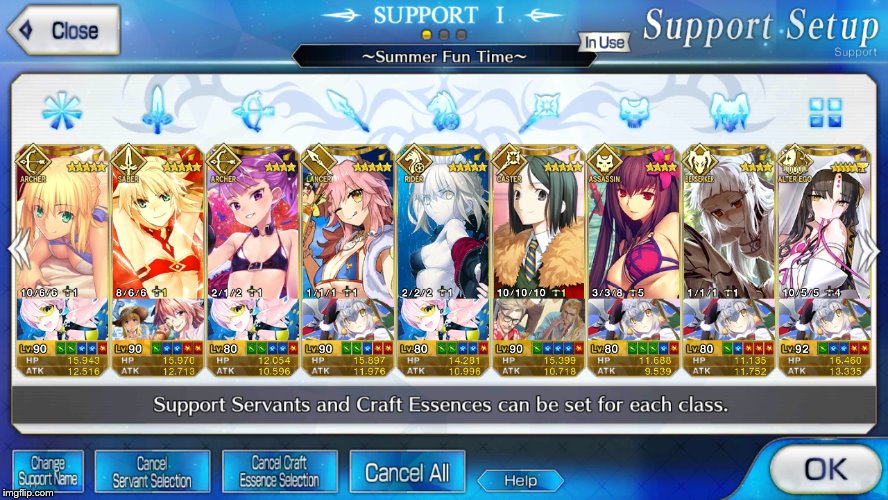Hello.
The way text is processed on Beast's Lair is different from most sites. This is a general trend on most sites which accept long-form writing.
This thread is meant to serve as a guide for general ways of formatting your posts. The truth is, Beast's Lairs editor is more powerful than you would imagine an ordinary vBulletin board to be, as it has had many customs BBCode additions over the years. (Thanks Mac!)
So, for those first posting their Fanfiction and writing on this site may found it useful to first get an idea of how the posting works, from a technical standpoint.
First of all, let's start off with some basics.
Quick Reply:
When you click "Reply to thread" the board automatically redirects you to the "Quick Reply" function:
This window only has limited functionality. While this serves general posting purposes well, it does not serve as an adequate way of making long-form posts. In order to do that we have to go into the actual editor, which can be accessed by clicking on "Go Advanced"
The Editor and how to use BBCode:
BBCode is simple scripting that imparts various properties to plain text on forums. All BBCode takes the form of brackets, like this:
[BBCode=option]value[/BBCode]
The 'value' part is where plain text goes. The option modifies the BBCode function. In general, you can put more BBCode around the value to create nested BBCode structures, like this:
[BBCode=option][nest]value[/nest][/BBCode]
It is however, not recommended to put more BBCode inside another BBCode functions option field. This can have unintended consequences, but generally does just not work.
A general overview of the BBCode available on Beast's Lair can be found here.
Let's go through the BBCode functions available in the editor:
Now then, on this picture you can see 17 boxes marked out. These contain various BBCode functions.
1. Formatting
These two buttons regulate general BBCode formatting.
The first button switches over to pure BBCode mode. With this on, you will see the BBCode directly, instead of having it previewed in the editor itself. For example, if you change some text to Bold, in this mode it will simply wrap BBCode tags around the text. Naturally, this is functionally the same, simply a difference in how you view it. Click on the button again to turn back to normal.
The second button removes all BBCode formatting from the highlighted text. This can be useful when you have pasted something from another site, as it will then destroy the copied text's formatting, reverting it to the default text on Beast's Lair.
It should be noted that default text on Beast's Lair is size 2, Verdana font and "automatic" color (switches depending on the user's background)
2. Copy/Pasting
These two buttons allow you to paste text into the post.
Naturally, this can be done manually, by simply using CTRL-C + CTRL-V as with anywhere else. But the benefit of doing it this was is that it automatically breaks any formatting and turns your paste into plain text directly. In this way you can skip a step in destroying the formatting with the button from 1.
3. Font
This button allows you to select a font different from the Beast's Lair default (Verdana).
When you click the button, it will apply the selected font to the currently highlighted text. The selections of fonts available are currently all that are installed on Beast's Lair.
The font BBCode takes the font name as its option, and any text input as its value will then be rendered in that specific font.
The font BBCode looks like this when unparsed:
[FONT=Comic Sans MS]comic sans[/FONT]
And it looks like this when parsed:
comic sans
4. Size
This button allows you to change the size of your text to be different from Beast's Lair default (size 2).
When you click the button, it will apply the selected size to the currently highlighted text.
The size BBCode takes the size value as its option (from 1 to 7) and any text input as its value will then be rendered in that size.
The size BBCode looks like this when unparsed:
[SIZE=3]size 3[/SIZE]
And it looks like this when parsed:
size 3
5. Color
This button allows you to change the color of your text to be different from Beast's Lair default (automatic).
When you click the button, it will apply the selected color to your text. This can even change the color of URL text, which is blue by default.
The color BBCode takes six-digit hexadecimal color code as its option and any text input as its value will then be rendered in the corresponding color.
The color BBCode looks like this when unparsed:
[color="#FF0000"]red[/COLOR]
And it looks like this when parsed:
red
6. Smiley
This button allows you to insert a smiley of your choice into the text.
When you click the button, it will insert the selected smiley onto where you have your text cursor.
Smileys do not use brackets like other BBCode. They are a single name encased by two : signs.
Smileys look like this when unparsed:
:sumanai:
And they look like this when parsed:
7. Undo/Redo (also attachments)
These buttons allow you to undo your latest cached change to the text, or redo that same change.
These have the same function as CTRL-Z and CTRL-Y on the keyboard.
They have no BBCode, as they are not BBCode functions.
In addition, this field sometimes contains the Attachment function, which I will not go into. It was originally used to post images on the forum, but has been supplanted by another function, more on that later
8. Bold/Italic/Underline
These buttons allow you to change the styling of your text.
When you click them, they will apply the selected styling onto your currently highlighted text.
The styling BBcodes have no option. They will apply to the value input into them.
The styling BBCode looks like this when unparsed:
[B][I][U]styling[/U][/I][/B]
And it will look like this when parsed:
styling
9. Alignment
These buttons allow you to change the alignment of your text.
When you click them, they will apply the selected alignment onto your currently highlighted text.
The alignment BBCodes have no option. They will apply to the value input into them.
The alignment BBCode likes like this when unparsed:
[center]center[/center]
And it looks like this when parsed:
center
10. Lists and Indentation
These buttons allow you to create lists and indent text.
The first two buttons will create a list when pushed. A popup will occur, asking you to insert various items into the list, continuing until you click cancel. This function does not allow work (might be browser dependent?) when in normal editing mode. Switching over to direct BBCode mode (from 1.) can fix it.
The list BBCode can take 1 as its option, which will turn it into a numbered list. Without an option, this BBCode is instead a bulleted list. In its value you have to type[*] to indicate a new item in the list. Anything after this[*] tag will then be the items text. When you insert a new[*] it will go to the next item.
The list BBCode looks like this when unparsed:
[LIST=1][*]A[*]B[*]C[/LIST]
And it looks like this when parsed:
- A
- B
- C
The second two buttons can decrease and increase indentation respectively. Functionally speaking this just applies or removes the Indentation BBCode.
The indentation BBCode looks like this when unparsed:
[INDENT]indent[/INDENT]
It looks like the current text you are reading when parsed.
11. Embeds
These buttons embed other media onto the forum.
When you click these buttons, you will be prompted with a window that asks you to insert a URL. The inserted URL will then appear as an embedded item on the site.
The URL BBCode takes a URL as its option, in "" marks and makes the text inside the value into a link that leads to that URL. The third buttons undos this process on your highlighted text.
The URL BBCode looks like this when unparsed:
[URL="https://forums.nrvnqsr.com/forum.php"]beast's lair[/URL]
And it looks like this when parsed:
beast's lair
The Email BBCode takes an Email as its option and makes the text inside the value into a link that prompts you to e-mail that address. It can also be used without an option, with a value only, in which case the value has to be the e-mail address instead.
The Email BBCode looks like this when unparsed:
[[email protected]]email me[/EMAIL]
And it looks like this when parsed:
email me
The Image BBCode take the URL to a picture as its value and embeds that picture onto the forum.
The Image BBCode looks like this when unparsed:
[IMG]https://i.imgur.com/BwLhGkB.jpg?1[/IMG]
And it looks like this when parsed:
The Video BBCode takes the URL to a youtube as its value and embeds that video onto the forum.
The Video BBCode looks like this when unparsed:
[VIDEO]https://www.youtube.com/watch?v=9B282GYZqCg[/VIDEO]
And it looks like this when parsed:
12. Quotes
This button allows you to apply a quotation wrap to your text.
When you click this button, it will apply the quotation wrap to your currently highlighted text.
The Quote BBCode can take two items as its option, 1. text indicating the name of person being quoted, and 2. numbers indicating the post id being quoted. If these options are used at the same time, they need to be seperated by a ; mark. The value inserted into the Quote BBCode will be what is quoted inside the wrap.
The Quote BBCode looks like this when unparsed:
[QUOTE=Optimus;127]questions[/QUOTE]
And it looks like this when parsed:
13. Code
These two buttons allow you to change the spacing and look of text as to preserve code-like formatting. Specifically it makes characters monowidth (take up the same out of same) and preserves exact spacing. The PHP one also highlights syntax.
Clicking these buttons will wrap your currently highlighted text in the Code or PHP BBCode. Note that these buttons do no actually run any code anywhere. They are just for displaying code.
They have no options, and take any text as their value to be displayed inside the wrap.
The Code BBCode looks like this when unparsed:
[CODE]<script type="text/javascript">
<!--
alert("Hello world!");
//-->
</script>[/CODE]
And it looks like this when parsed:
Code:<script type="text/javascript"> <!-- alert("Hello world!"); //--> </script>
14. Tables
These buttons let you create and manipulate a table, which you can then insert text into.
The first button lets you create the table itself. This prompts a window in which you can insert the desired properties of your table. Once you have your properties selected, click "OK" to create the table.
The second button brings up the table's properties again, if you would want to change them.
The third button deletes the table that you currently have selected with your cursor.
The fourth to sixth buttons create and delete rows in the currently selected table.
The seventh to ninth buttons create and delete columns in the currently selected table.
The BBCode for tables is a bit complicated, and it is thus recommended you use the editor's buttons to manipulate them.
First of all, the table BBCode takes several items as its options, all of these are encased in "" marks, and each option is sequenced into the other with a , mark.
The first option is width, written like "width: value" where value is a number corresponding to the number of pixels you want the table's width to be.
The second option is the border-type, written like "class: type" where type is either 'outer_border' or 'full', depending on the type of border you want.
The third option is the alignment of the table, written like "align: position" where position is either 'left', 'center' or 'right', if left empty it will use Beast's Lair default (left).
To add rows and columns, you write within the value of the table BBCode. To start a row you write [tr][/tr]. Within these tags you can then add columns by writing [td][/td]. To write inside the table, you then write inside of value of the column tag. The thing this can allow you to do is to make uneven tables, which you cannot do by just using the table editor.
The Table BBCode looks like this when unparsed:
[table="width: 500, class: grid, align: left"][tr][td]1[/td][td]2[/td][/tr][tr][td]3[/td][/tr][/table]
And it looks like this when parsed:
1 2 3
15. Subscript and Superscript (and Horizontal rule)
These buttons allow you to create subscripts and superscripts. Their intended use is for mathematical equations, for showing the power of something.
These buttons makes your currently highlighted text smaller and then either pushing it downwards into the row (Subscript), or upwards into the row (Superscript).
These BBCodes have no options. They apply to the value inserted into it.
They look like this when unparsed:
[SUB]subscript[/SUB]comparison text[SUP]superscript[/SUP]
And they looks like this when parsed:
subscriptcomparison textsuperscript
The third button is the Horizontal rule BBCode. It appears again later, so see below (at 16.) for more information.
16. Extra functions
These buttons contain a variety of extra BBCode functions.
The first button is the Spoiler BBCode. This lets you hide text in an expandable box. Its intended function is to hide spoilers.
When you click it, it prompts you to insert some text. This is the option for the spoiler BBCode, which shows up as the title of the expandable box. When you click OK, it applies this to your currently highlighted text.
The Spoiler BBCode looks like this when unparsed:
[SPOILER=spoilers]it was his sled[/SPOILER]
And it looks like this when parsed:
spoilers
The second button is the Strikethrough BBCode. This lets you make a strikethrough on some text.
When you click it, it wraps Strikethrough BBCode around your currently highlighted text.
It has no option. It applies Strikethrough to the value inserted into it.
The Strikethrough BBCode looks like this when unparsed:
[S]strikethrough[/S]
And it looks like this when parsed:
strikethrough
The third button is the Horizontal rule BBCode. This lets you create a horizontal bar through your post.
When you click it, it creates a horizontal rule.
The horizontal rule has no option. It takes percentages from 1% to 100% as its value, which changes its horizontal width.
The Horizontal rule BBCode looks like this when unparsed:
[HR]50%[/HR]
And it looks like this when parsed:
The fourth button is the Ruby BBCode. This lets you create Ruby, or Furigana, text. That is to say, text which is displayed in one row, but has an overline of extra text.
Clicking it prompts you to enter some text. This is the option for Ruby, which corresponds to the text put above the normal text. The value is the normal text.
The Ruby BBCode looks like this when unparsed:
[RUBY=Ruby]紅玉[/RUBY]text for comparison
And it looks like this when parsed:
text for comparisonRuby紅玉
17. Collapsibles and Tweet/Pixiv
First of all, let me divide this into two sections. The second and third button are for embedding tweets and pixiv posts respectively. The first, and then fourth to sixth buttons are for collapsible text.
When you click the Pixiv and Tweet buttons it simply inserts the BBCode to where you keyboard cursor is currently located.
The value for both of these are the post IDs from these sites, not the whole url. They have no options.
The Twitter BBCode looks like this when unparsed:
[TWEET]1455613927929245701[/TWEET]
And it looks like this when parsed:
The Pixiv BBCode looks like this when unparsed:
[PIXIV]27670305[/PIXIV]
And it looks like this when parsed:
Click here to toggle visibility of Pixiv image
The Collapse BBCodes allow you to create a collapsible piece of text. When you click it, it will turn into another, specified text. This can be reversed with another click.
When you click any of the collapse buttons, it will prompt you to insert its option. Depending on the specific collapse tag, this option can have a different effect.
Collapse 1 is the most basic. The option indicates the text it is before being clicked, and the value indicates the text it is after being clicked. This is an important distinction, because as stated before, text in the option field cannot be nested with further BBCode. This means you can only further modify the text which the collapsible turns into when clicked.
Collapse 1 BBCode looks like this when unparsed:
[COLLAPSE=heads][COLOR="#FF0000"]tails[/COLOR][/COLLAPSE]
And it looks like this when parsed:
heads
Collapse 2 does what Collapse 1 does, but in reverse. The option indicates the text it is after being clicked, and the value indicates the text it is before being clicked. This means that Collapse 2 allows you to nest BBCode into how the collapse should look before being clicked.
Collapse 2 BBCode looks like this when unparsed:
[COLLAPSE2=tails][COLOR="#FF0000"]heads[/COLOR][/COLLAPSE2]
And it looks like this when parsed:
heads
Collapse 3 does what Collapse 1 does, but does not allow you to reverse the collapse. Otherwise, it is the same.
Collapse 3 BBCode looks like this when unparsed:
[COLLAPSE3=heads]tails[/COLLAPSE3]
And it looks like this when parsed:
heads
Collapse 4 is does what Collapse 1 does, but does not show display the resulting collapsible as a "clickable" object (though it is). This makes it less obvious that your collapsible is clickable. (Why did you add this Mac?)
Collapse 4 BBCode looks like this when unparsed:
[COLLAPSE4=heads]tails[/COLLAPSE4]
And it looks like this when parsed:
heads
Check out DelRay's guide to the collapse tags for a more detailed usage guide of the collapse tags.
Additional BBCode:
A. Noparse
This BBCode stops other BBCode that it is wrapped around from being executed. This allows you to do demonstrations of how the BBCode looks like in your posts. For example, like I have been doing in this post.
Noparse BBCode has no option. It applies to the value input into it.
Noparse BBCode looks like this when unparsed:
[NOPARSE][B]noparse[/B][/noparse]
And it looks like this when parsed:
[B]noparse[/B]
B. mp4
The mp4 BBCode allows you to embed an mp4 file into your post. It can have sound, but has to be interacted with in order to play.
Something to keep in mind is this tag can clip outside of the frame of the forum if the embedded video is too big.
mp4 BBCode has no option. It takes the URL to an .mp4 file as its value, and embeds that into your post.
mp4 BBCode looks like this when unparsed:
[MP4]https://files.catbox.moe/p9f8pr.mp4[/MP4]
And it looks like this when parsed:
C. mp4auto
The mp4 BBCode allows you to embed an mp4 file into your post. Unlike the other mp4 BBCode, this will auto-play upon opening the thread. It does however, not allow any sound.
Something to keep in mind is this tag can clip outside of the frame of the forum if the embedded video is too big.
mp4 BBCode has no option. It takes the URL to an .mp4 file as its value, and embeds that into your post.
mp4 BBCode looks like this when unparsed:
[MP4auto]https://i.imgur.com/qbRykKP.mp4[/MP4auto]
And it looks like this when parsed:
D. Post
The Post BBCode allows you to link to another post on the forum by just writing its ID. This can be useful as it limits the amount of text needed to link to other posts, in case you'd hit the character limit for a post, for example.
To find the ID of a post, click a post's number in a thread (in the upper right). This will generate a link for that specific post. At the final part of this link, you'll see a bunch of numbers and the name of thread, kind of like this: "101-thread-name?p=202&viewfull=1#post202" (numbers here are placeholders). The very last of these (in the case of this example; 202) numbers is the ID of the thread.
The Post BBCode takes a post ID as its option, which is where it will link. It takes plain text as its value, which is what the link will read as.
Post BBCode looks like this when unparsed:
[post=3148828]Text Formatting on Beast's Lair[/post]
And it looks like this when parsed:
Text Formatting on Beast's Lair
E. Thread
The Thread BBCode allows you to link to another thread on the forum by just writing its ID. This can be useful as it limits the amount of text needed to link to other threads, in case you'd hit the character limit for a post, for example.
To find the ID of a thread, click a post's number in a thread (in the upper right). This will generate a link for that specific post. At the final part of this link, you'll see a bunch of numbers and the name of thread, kind of like this: "101-thread-name?p=202&viewfull=1#post202" (numbers here are placeholders). The very first of these (in the case of this example; 101) numbers is the ID of the thread.
The Thread BBCode takes a thread ID as its option, which is where it will link. It takes plain text as its value, which is what the link will read as.
Thread BBCode looks like this when unparsed:
[thread=9067]Text Formatting on Beast's Lair[/thread]
And it looks like this when parsed:
Text Formatting on Beast's Lair
I still have more to go in the Additional BBCode section, but I'll stop here for now.
As there are many advanced and interesting ways to use the various BBCode fuctions on Beast's Lair, if there are users who, similarly to DelRay, have something to share regarding their usage, feel free to contribute to the thread. I'll make sure to put it up in the opening post.









 Reply With Quote
Reply With Quote